“Sorry, I don’t have the answer to that question.” Alexa can’t even answer a simple question? Try installing the unofficial Ask Google skill to your Amazon Echo or Echo Dot. Now you can ask Alexa to ask Google any kind of questions.
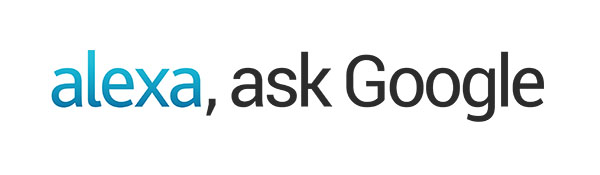
Alexa, ask Google how do you know when a pineapple is ripe?
“The butt of the pineapple is where it should be most fragrant, so put your nose there… If it smells sweet, like pineapple juice, it is ripe.”
The Ask Google skill is one of the best Alexa skill you can install. Now you can get Google answers from your Alexa device! Unfortunately, the skill is not available in the Skills store because it is a conflict of interest for Google since they have their own competing device. But luckily, we can manually install the skill to our device for free.
This skill was created by tartan_guru. The latest version along with release notes around the current functionality and basic fault finding can be found here:
https://github.com/tartanguru/alexa-google-search
An update to the Ask Google skill was released on January 22nd. Read about the changes here. Need to update your skill? Read our guide here.
Check out our newest guide, how to install Google Assistant to your Alexa device here.
UPDATE: The whole process has changed. There are new layouts and instructions. I am in the process of revamping the entire tutorial with all new screenshots. However, I suggest you install the Google Assistant skill instead. It’s better, has more features, and it is now free. Check out the updated tutorial here
How-to Install Ask Google Skill to Echo/Echo Dot
1. Create a personal AWS account here using the same email address used to register your Echo device.
2. You will need to enter a credit card even though we will be using a free plan.
3. In the Support Plan page, select the Basic plan.
4. Once your account is created, go here and sign into your account.
5. Click on the region drop-down next to your name on the top-right corner and select “US East (N. Virginia)” if you live in the US or “EU (Ireland)” if you live in the UK. These are the only two regions that support Alexa.
6. Now click on Services on the top-left corner and go to Lambda under the Compute section.
7. Click on the Get Started Now button or Create function to create a Lambda function.
8. Click Author from scratch.
9. Name the function “google”, select Create new role from template(s) for the role, name the role “lambda_basic_execution” (or select Choose an existing role and lambda_basic_execution if the role already exists), and press Create function.
10. Under Add triggers, select Alexa Skills Kit and press Add.
11. Click on “google” to return to the configuration settings.
12. Under Function code, select Upload a .ZIP file for Code entry type and upload the Archive.zip file. You can download it here (click Clone or download > Download ZIP). Unzip the downloaded file and the Archive.zip file will be located in the src folder.
You can leave the rest of the settings as default. The Runtime should be “Node.js 6.10“.
13. Under Basic settings, enter “google” for the Description and change Timeout to 10 seconds.
14. This is what the completed Configuration page should look like. Press Save on the top of the page.
You may receive an error message, “The deployment package of your Lambda function “google” is too large to enable inline code editing. However, you can still invoke your function right now.” This is fine.
15. Copy the ARN code on the top-right corner. It should look something like “arn:aws:lambda:us-east-#:############:function:google“. We will need this later.
16. Now create a free Amazon Developer account here.
17. Under the Payments page, answer No for both questions.
18. Sign into your account here and go to the Alexa tab.
19. Click the Get Started button under Alexa Skills Kit.
20. Click Add a New Skill.
21. Set the Skill Type to Custom Interaction Model, select the correct language (US, UK, and German options available), name the Name and Invocation Name field “google“, and hit Next.
22. Copy and paste the code below into the Intent Schema box:
{ "intents": [ { "intent": "SearchIntent", "slots": [ { "name": "search", "type": "SEARCH" } ] }, { "intent": "AMAZON.StopIntent" } ] }
23. Enter SEARCH as the Enter Type and copy and paste the following text into the Enter Values box:
who is the queen why is the sky blue how old become dogs where is hamburg what is christmas when is easter what are mice what does bleach do can you eat grass is there a god are bats black whats the biggest planet can dolphins swim did giraffes go extinct do porcupines sleep whats two plus two will bees be killed could a woodchuck chuck wood could flamingos fly are oceans wet are trees big does korea have nukes should you drink milk should trucks smoke capital of new york inventor of television what time does costco close how far away is the moon how many oceans are there who are the presidents children why do stars suddenly appear where are the nearest campsites
24. Press Add.
25. Now copy and paste the following code to the Sample Utterances box:
SearchIntent {search}
26. Press Next.
27. Select AWS Lambda ARN (Amazon Resource Name) for the Service Endpoint Type and paste your ARN code (from step 17) into the Default field.
28. Select No for the Account Linking question and hit Next.
29. You will now be in the Test stage. You’re done!
You will find the google skill in the Alexa app under Skills > Your Skills.
To use the skill, simply call Alexa followed by the phrase “ask Google“.
Example,
“Alexa, ask Google how many Grammys has Drake won?”
You will now be able to ask Alexa even more trivia questions than before! If you have any questions or comments, feel free to leave it below and we will try to answer them quickly.

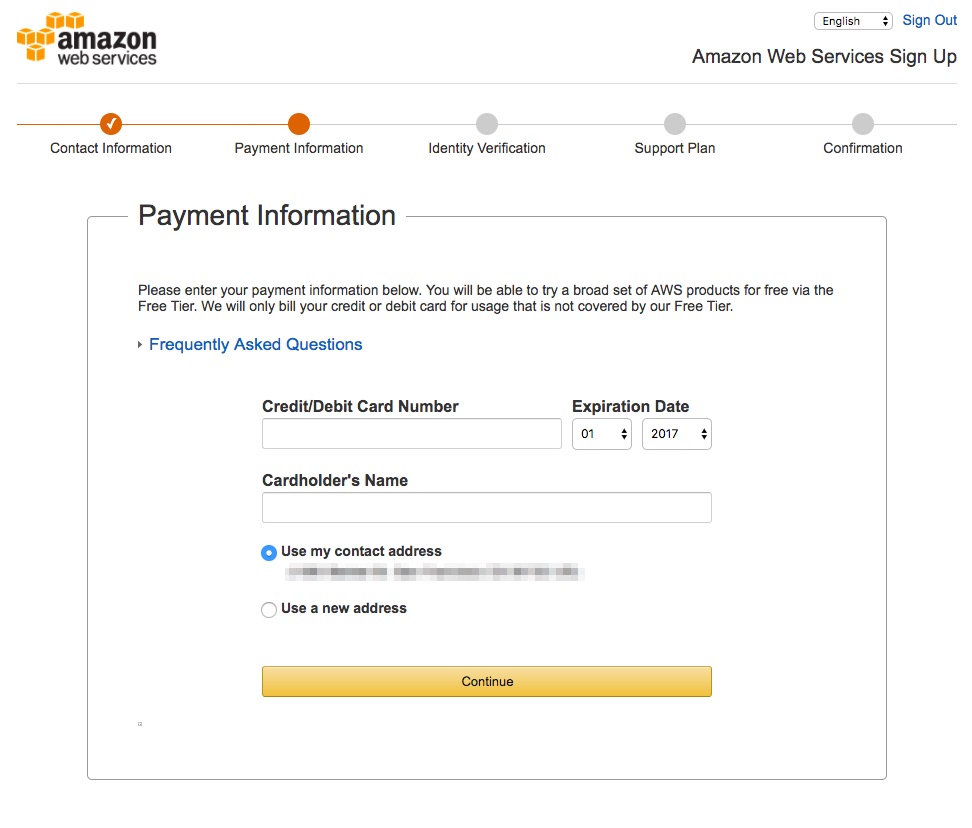
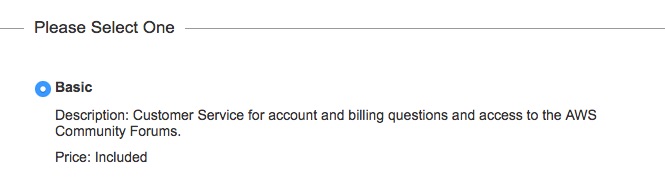
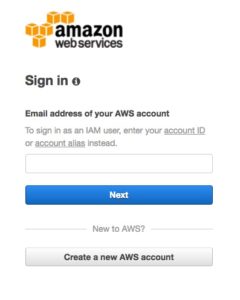
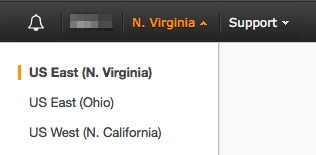
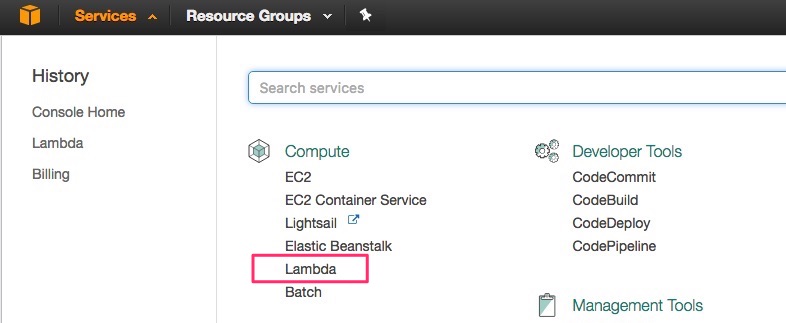
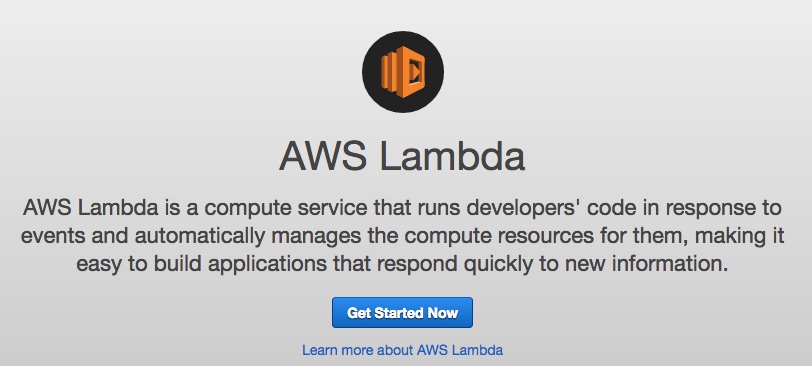
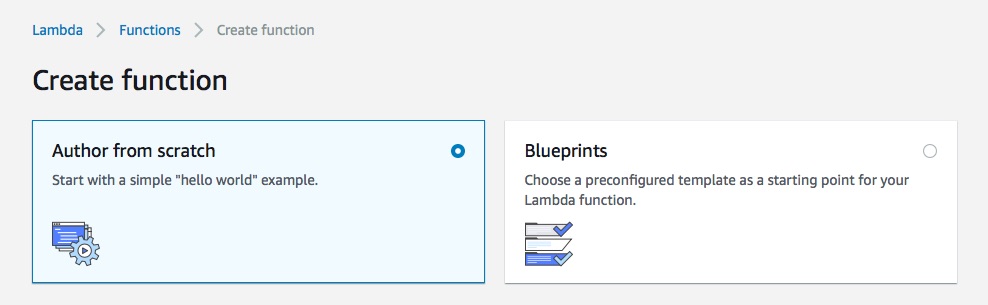
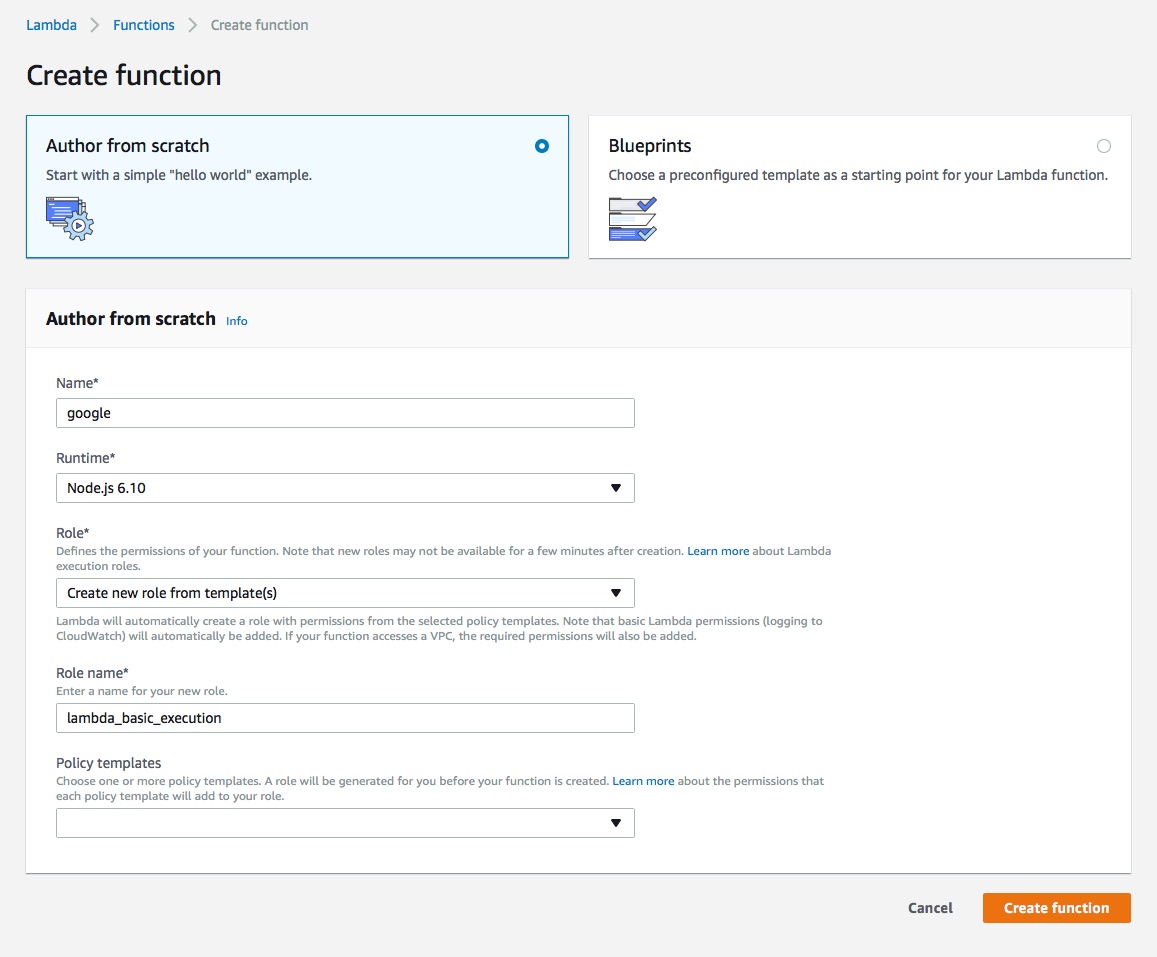
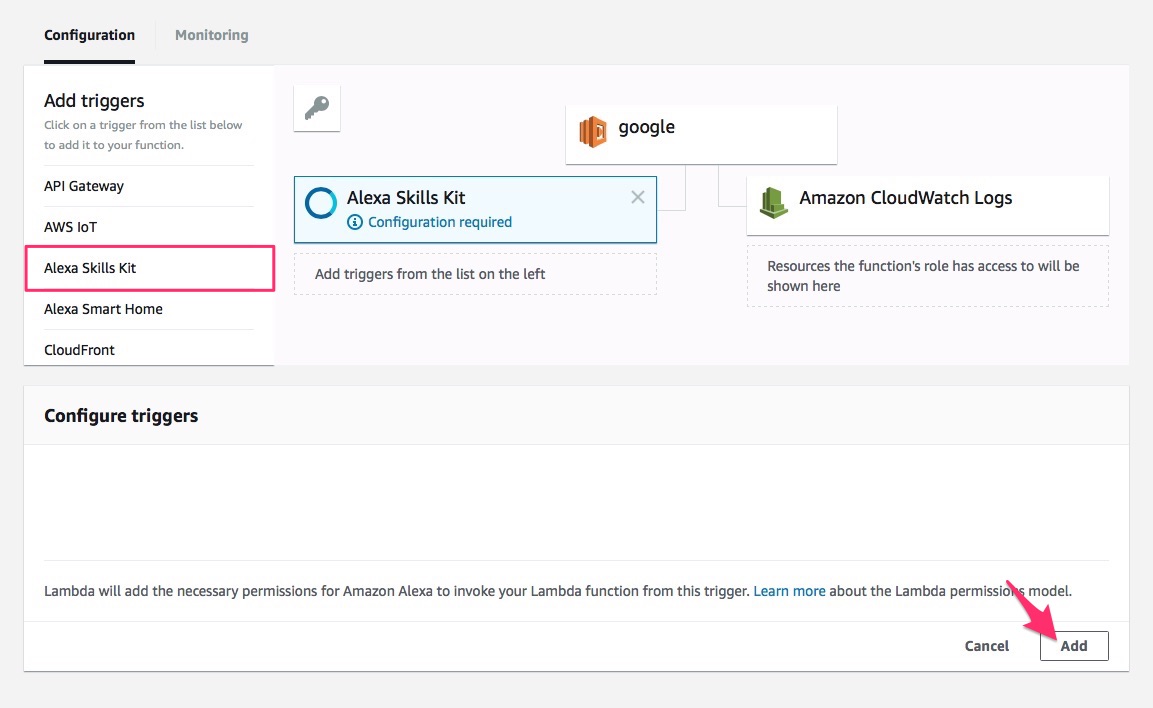
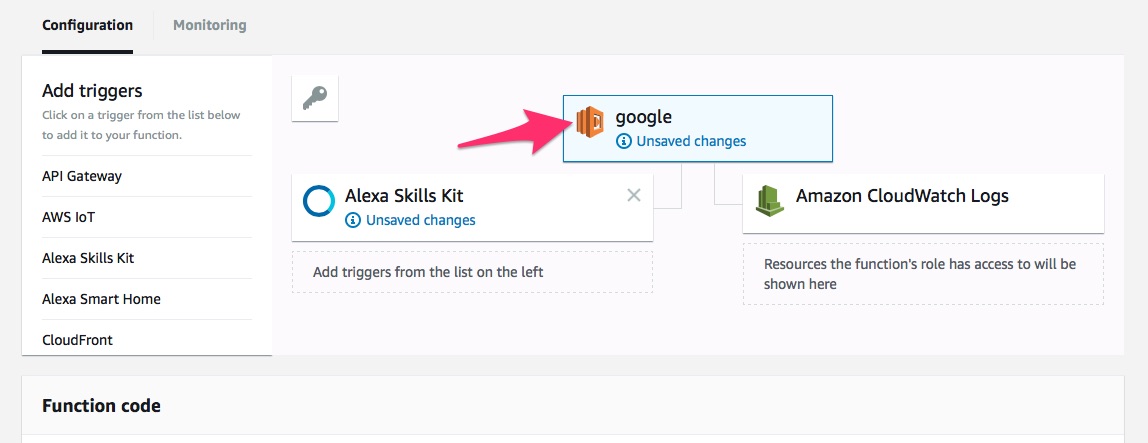
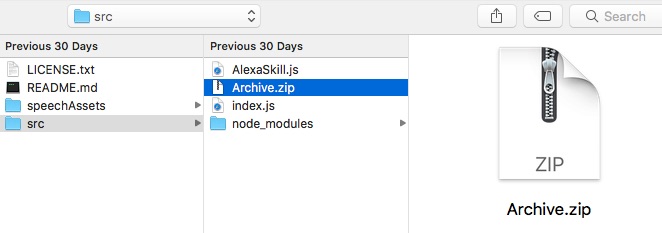
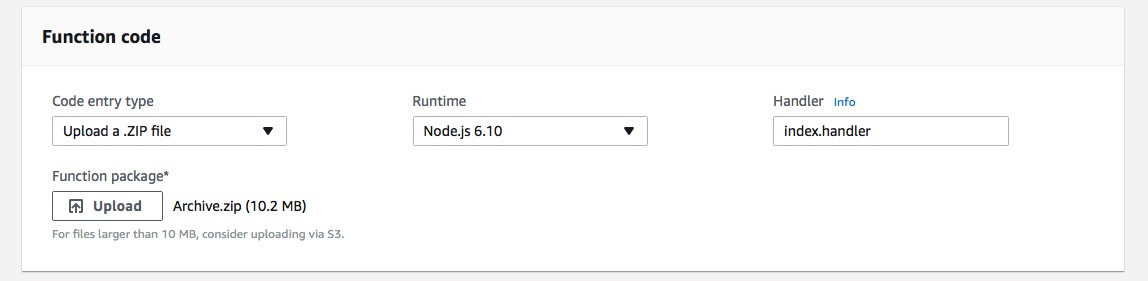
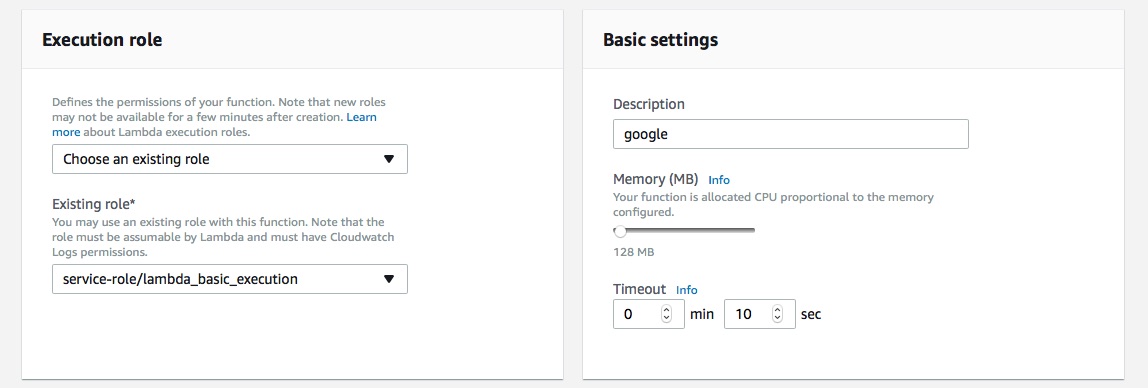
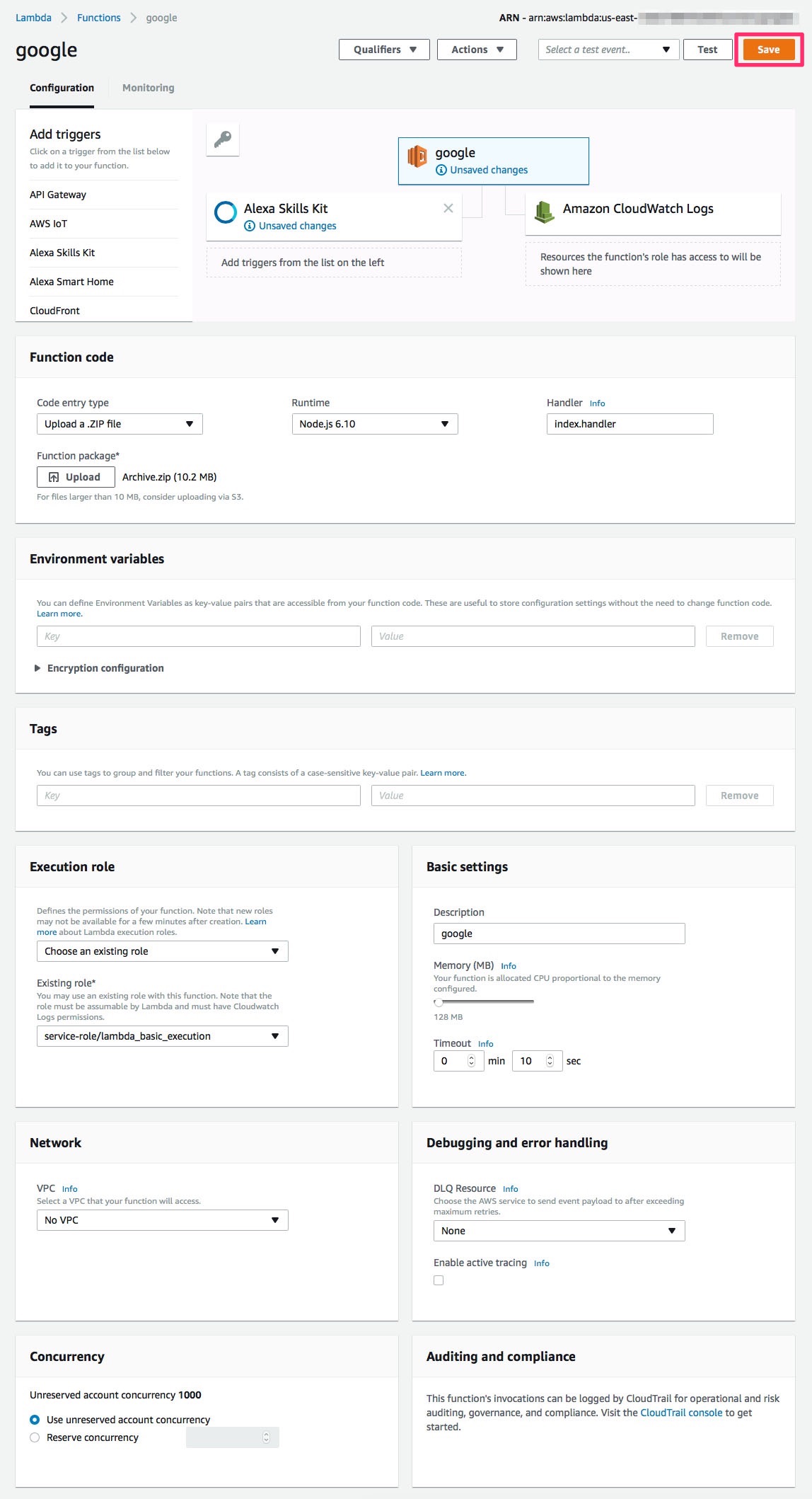

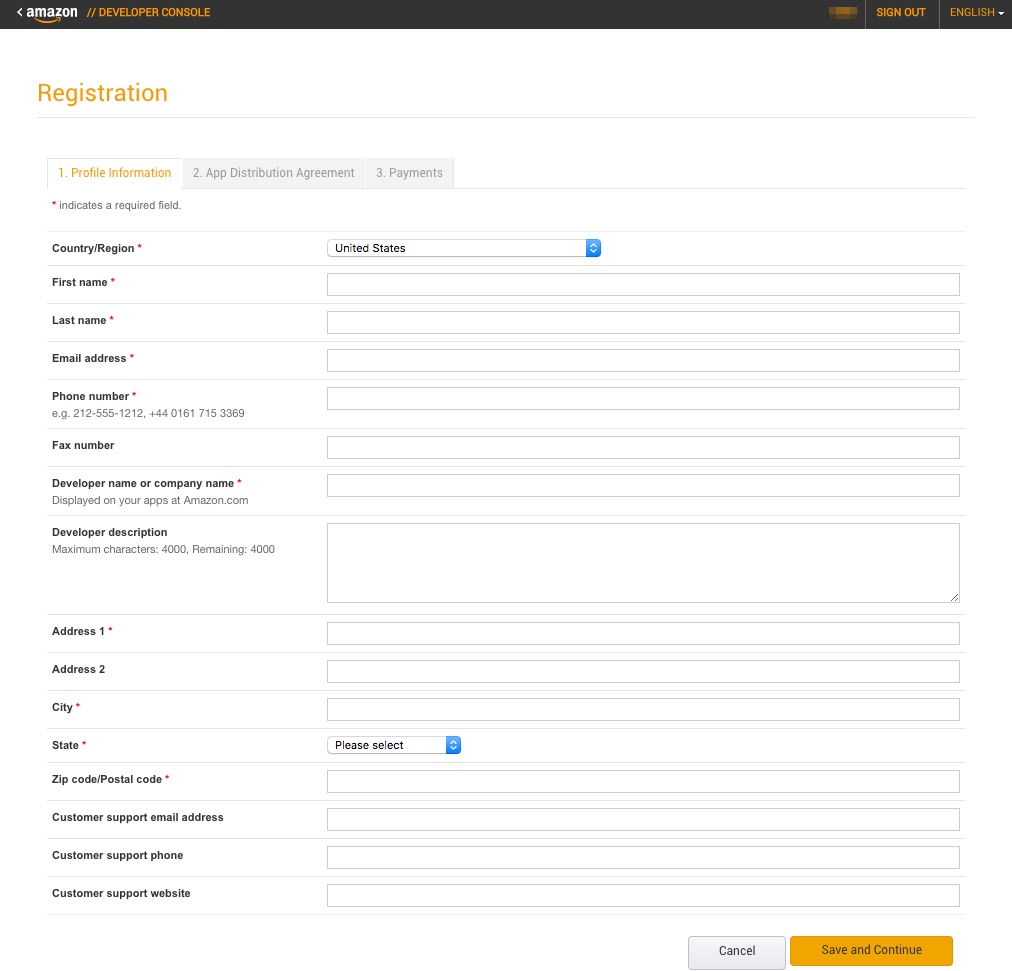
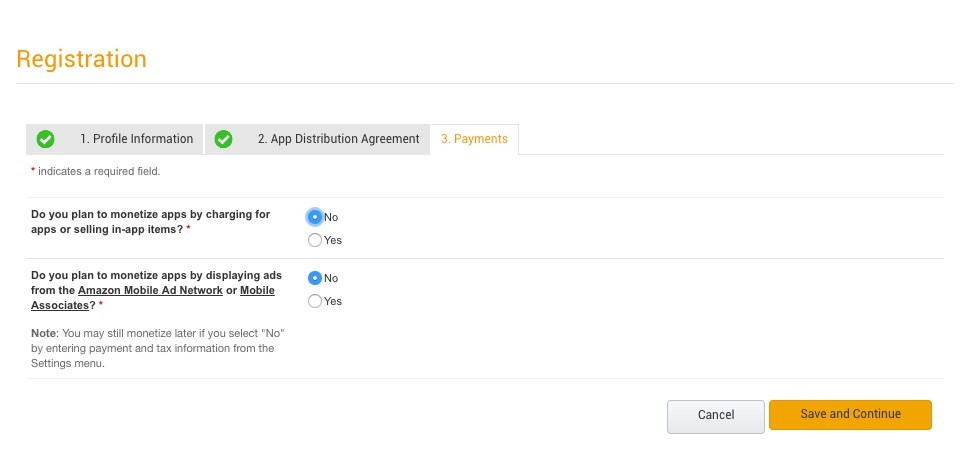
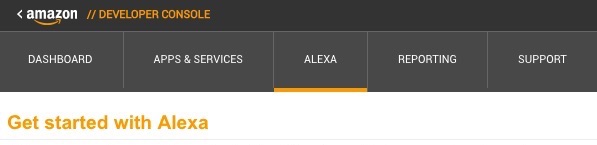
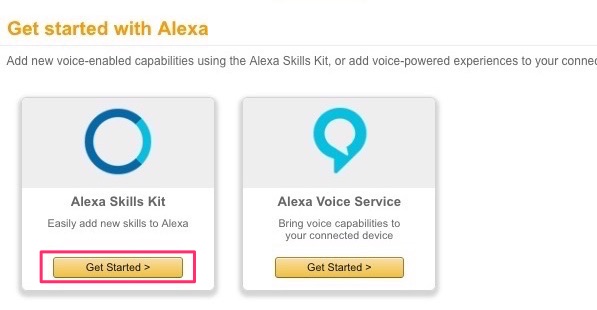
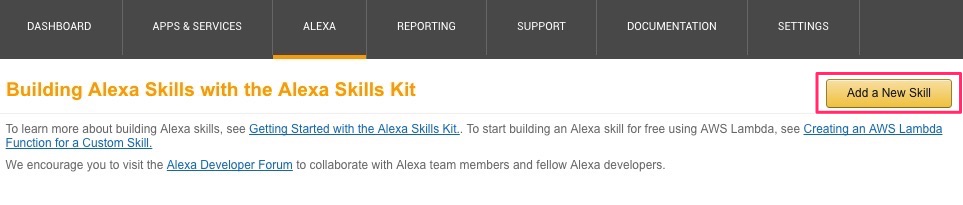
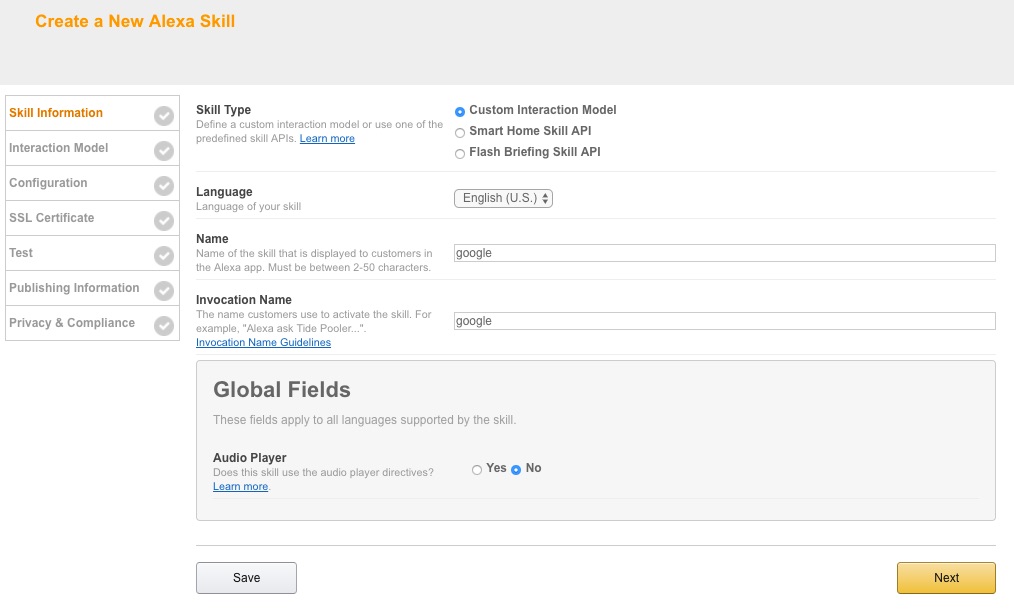
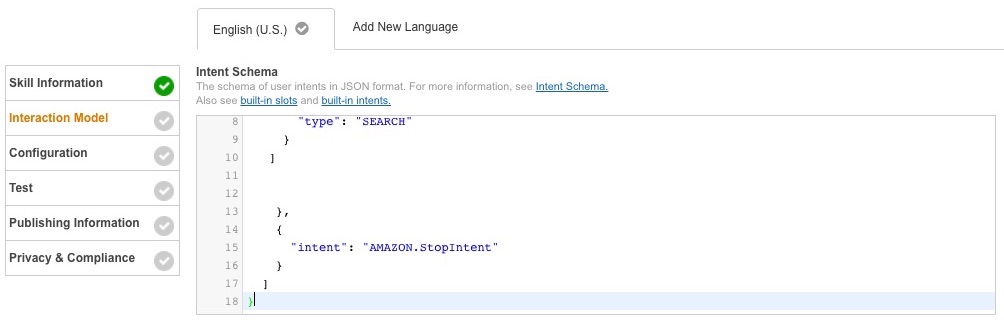
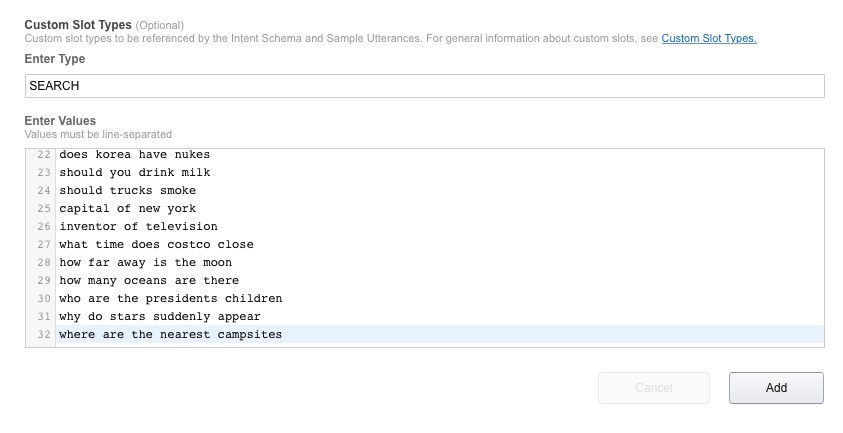
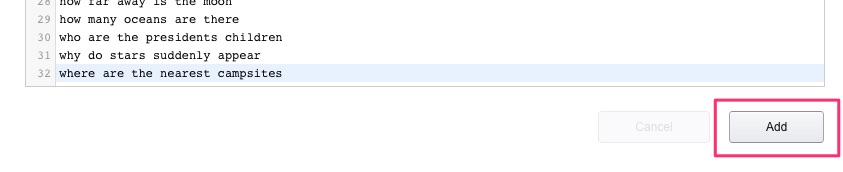
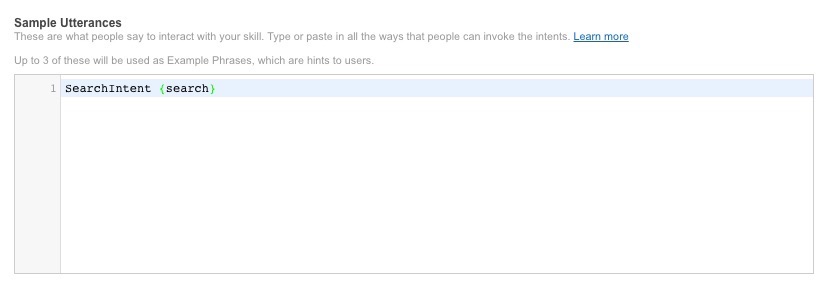

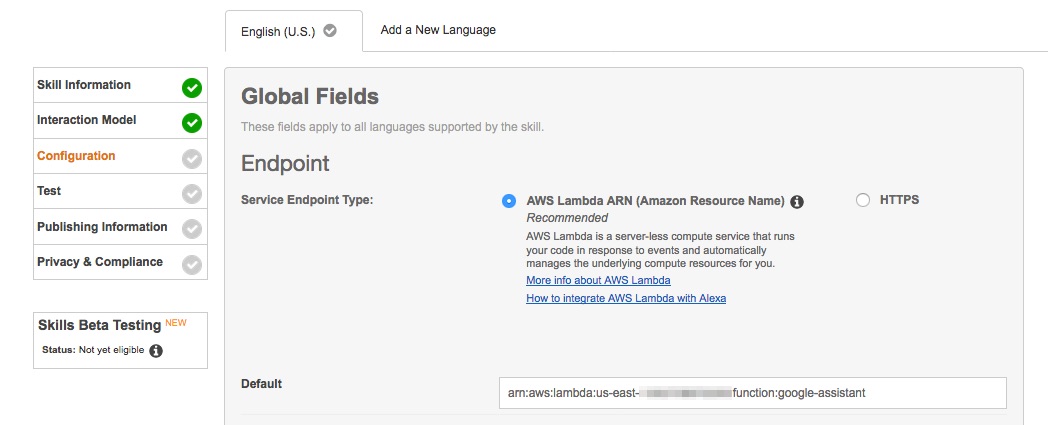
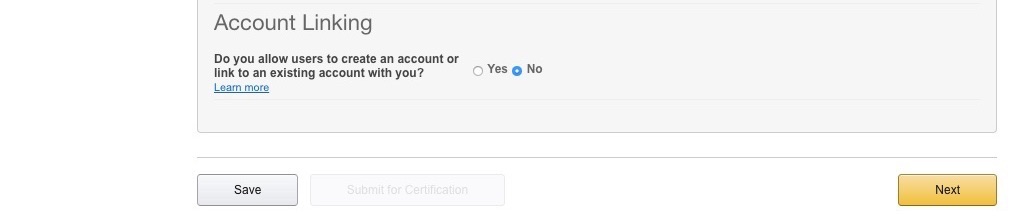
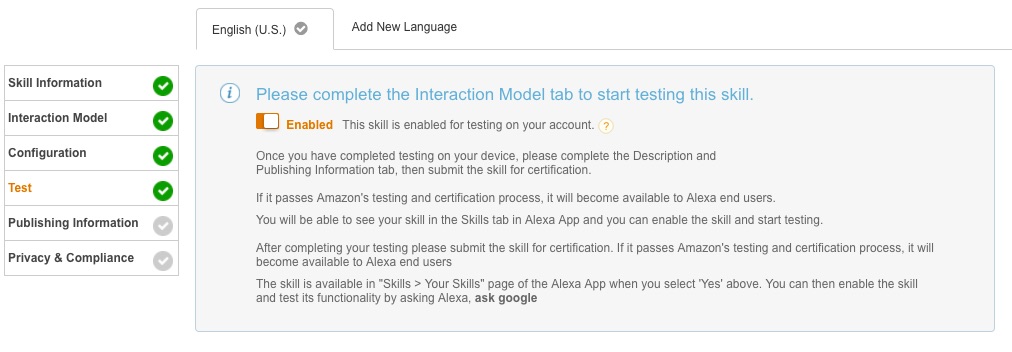
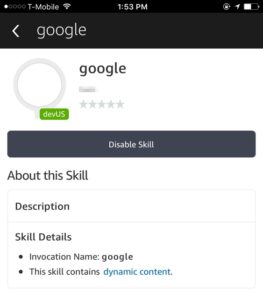
185 Comments
Hmm, looks great. Thought I did it to the letter but Alexa says “There was a problem with the requested skill’s response” and then in the web app it displays:
Skill response was marked as failure
google
Request Identifier: amzn1.echo-api.request.XXXXXXX-XXXX-XXXX-XXXX-XXXXXXXXXXXX
The target Lambda application returned a failure response
I got the same:
There was a problem with the requested skill’s response
I get the same
Make sure you unzip the downloaded file from GitHub and upload the “Archive.zip” file located in the src folder.
I’m getting the same thing, alas. I’m sure I uploaded the Archive.zip from the Git pull.
Great skill, and thanks for posting with these details. When I first set this up I couldn’t get it to work. I’d set my Amazon Dot’s language to UK English just because I liked the accent. When I set it back to US English, the Google skill started working.
Could just be a coincidence, but…
Hey Tom,
I’ve found exactly the same thing. Fantastic guide, and the process was fairly simple but the skill itself doesn’t work (I’m in the UK) unless I change the language settings in the app to English (United States). Then I have to listen her talking to the family in American English all the time!
I wonder if the developer of this app knows how we can get the skill to work whilst keeping Alexa’s lovely British accent? 🙂
Thanks for a great guide, by the way!
Hi Tom and Stacy – It’s the skills original developer here. I’m actually based in the UK so I absolutely know how to to get the skill to work with a lovely british accent 🙂
There was a missing step in the instructions above – which Alexamods has now clarified where you need to set the skills language to English(UK) in step 23. If you edit the skill with this setting and set your device back to UK English then it should work fine.
Nice.
Well I realized my mistake, I uploaded the entire zip file from githib, I was supposed to extract the zip file then upload the Archive.zip file in the /src/ directory.
Then I had to figure out how to delete the old lambda_basic_execution role from AWS. That was difficult for someone with no idea what any of this means. I eventually found it by going to Services dropdown on top, select IAM under Security, Identity, & Compliance. Then there was a link to Roles, and from there I could delete the old role.
Hope this helps someone else.
I found that you actually do not need to go through all the steps again or delete the old lambda_basic_execution role from AWS. Simply navigate to the “Code” tab in the Lambda AWS console and upload the new code (Archive.zip). This should also make it easy to update to a new version of the code if updates / bug fixes are made.
Did that as I uploaded the whole zip file and got this: Your role is not ready, or cannot be assumed by Lambda. Please wait up to a minute and try again.
Still not working too
Thanks!!!
Thank you for this.
Wow! this is mega and very easy to follow! Thanks so much for the guide, my echo is now more useful than ever!
A common question I’ve been receiving is what happens to the free AWS plan after 12 months? Well, according to the AWS Lambda free tier plan, you get “1,000,000 free requests per month and it does not expire at the end of your 12 month AWS Free Tier term.”
Thank you for your FANTASTIC step-by-step instruction guide. Very easy to follow!! I’d like to know what skills you’ve developed so that I can support your work.
This is a great tutorial. However it didn’t work on mine until I added a new Language the same as my dot. The default appears to be English(US) and I had to add English(UK).
But then Google (Via this skill) also understands context as when I asked “How far is the moon” she answered in Kilometres, so I asked “Alexa, ask google how far is that in miles” and got the correct answer.
How did you add the English UK language? Was it just changing the setting in the Alexa app?
How/ where do you ‘add English (Uk)’?
Thanks
My apologies. I didn’t clarify in the original guide. I just revised it. Take a look at step 23. You need to change the Language field to English (U.K.) or German (if you live in Germany).
you may also need to create a European ARN too !
Thanks, just run through the instructions and all seems well. Well done 🙂
Great job, very detailed instructions. Seems to be working great, now trying to find things that Alexa doesn’t know but Google does.
Alex doesn’t know what colour a banana is, but Google does. 🙂
100% Awesome. Thanks
Many thanks for the detailed instructions
Awesome tutorial, Thanks!!!
Can we integrate with google to access account specific details, such as traffic to a destination on my calendar? Google home seems to be able to.
Unfortunately, that is not possible.
This is great, thanks. As a long time software technical author, I really appreciate the effort in what is, for me, a new area. I also enjoyed reading the comments which led me to your update for English UK which I had already set. I love this and I know my grandchildren will enjoy firing their questions at Alexa with the google option.
I also look forward to more of your helpful guides. 🙂
That’s so good. It works . Thank you !
And the Google skills works on the Fire TV stick with voice input
Is it possible to push photos to the Fire TV stick from the google search skill?
Your google search skill does show the google text result on the TV (or at least the first few lines as the font is big & it does allow you to scroll through the text with the remote) but obviously the skill fails when there is a question such as “ask google photo of Donald Trump”
thanks
Glad to hear that it works on the fireTV. I am unable to test this though as Alexa functionality isn’t available on the FireTV where I am based. I am thinking of embedding a photo if this is found in the results into the alexa app card which *should* then display on the firetv, but I’m only guessing at this stage!
I also received the same error as I’d chosen UK language, unfortunately the Skill doesn’t work now I’ve recreated it using US English which is strange as the Skill appears in my Alexa App 🙂
Very Good!
SImply awesome! Excellent documentation, thank you for the gift of your time writing this up for the WWW.
I GOT IT TO WORK! GAME CHANGER!!!!!
Note that you need to upload archive.zip NOT THE WHOLE GITHUB ZIP DOWNLOAD
The login I use on my echoes is not the same as I use for my AWS console, or what I would use for the AWS developer site. Different email addresses. How do I see the skill that I created under one account, that is not the same as the account on the echo/alexa?
SearchIntent {search} I am getting an error message when I get to this part. Can someone please help
I am getting an error that says ‘Role with name lambda_basic_execution already exists’ and can’t get by the “create function” page. Any ideas?
Select “Choose an existing role” and “lambda_basic_execution” if the role already exists
Awesome tutorial, Thanks!!!
Question when ask what a lion sounds like or any other request like this it gives me the http website not the sound. Did I do something wrong?
Thanks
Many thanks, such detailed and easy to follow instructions
Like my Echo so much better
Only trouble I had was finding the Archive file and getting it to come up beside the upload button, but I finally did it with my limited computer knowledge and your instructions
Again thank you for taking the time to help others and take them to unknown places
Brilliant. Thank you very much. I’ve now found my way around lambda & alexa skills. Hopefully I will start writing my own skills now.
Stuck on the Create Function Page. Just keep timeing out.
Any ideas??
You may need to set your computer’s date and time to “set automatically”.
Great Job!! Works, thanks for the hard work!!
This is so fab – I’m not a coder but your step by step instructions were easy to use, and now I have much better search results using google.
I am also in UK, and had to change the lanugage to american, but I can put up with that for better search results – Thank you so much for this
There was a missing step in Alexamods instructions for those outside the US, where you need to change the language of the skill to English(UK). Alexa mod has updated them now so if you edit your skill to UK English and but your device back to UK english as well then it will work in the UK. (I developed the skill in the UK so I know it works!)
I keep getting I do not know the answer to that. HELP!
I was struggling with this as it failed every time, the system timed out, so I uploaded the file Archive.zip via S3 – which is another whole bunch of sign ons – but once that was done and uploaded, everything went just as per the instructions – thanks for this, excellent bit of work.
Sincecamending the voice to US English, the Skill no longer works for me 🙁
I deleted the Skill and recreated it, following the detailed instructions but Alexa doesn’t recognise the Skill even though it appears within the App.
I’d be grateful if someone could help me. I’d even donate a small sum if someone would create this for me using my passwords PLEASE 🙂
Thanks, Tony
There was a missing step in Alexamods instructions for those outside the US, where you need to change the language of the skill to English(UK). Alexa mod has updated them now so if you edit your skill to UK English and put your device back to UK english as well then it will work in the UK. (I developed the skill in the UK so I know it works!)
There are basic fault finding bits at the bottom of my github page if you get stuck which cover most circumstances
https://github.com/tartanguru/alexa-google-search
Thanks for the detailed instructions! After I created my AWS account, I followed the instructions and when I got to the Lambda Management Console it says “You are not subscribed to this service. Please go to http://aws.amazon.com to subscribe. (Service: AmazonEC2; Status Code: 401; Error Code: OptInRequired; Request ID: 44005d78-45ad-494e-836a-a89ce69b39c5)”
I have it set to N. Virginia and everything, and I did not have any issues creating my AWS account. Did anyone have this issue as well? I checked the emails from AWS and there was nothing indicating that I needed to click on anything else to activate the account. And I have tried on my laptop (Internet Explorer) and phone (Chrome) with the same results.
I am having this same issue. Have you figured it out yet?
I just waited overnight and it appeared to start working by itself. Then I had the issue that the lambda_basic_execution was already created so I had to choose “Select existing role” or something like that. Then it gave me an error saying that “Something went wrong” after I did everything so I downloaded Chrome and I finally got through everything. Just finished it right now and it appears to be working ok.
NOTE: You MUST create AWS accounts with the email address you use in the Alexa app. I have multiple accounts, and you can only get it to link if using the same account throughout.
If you enable this skill, once you say “Alexa, ask Google to….” will it continue the dialog like Google Home does…like its a conversation without having to readdress Alexa if you ask it something else pertaining to the initial request? The way Google Home works with responses??? Or does it just use Google as its search engine???
Works great and easy to follow instructions. I did it at work today and when I entered my home I asked Alexa “ask google I’m feeling lucky
Very detailed, clear, and concise guide. Great search option for the important questions such as: “what color are bananas” and “how far is the moon.” I still have to figure out how to ask google when Daylight savings kicks in… maybe someday I’ll get it (haha).
Thank you very much for this guide and don’t give up on our quest to mod Alexa!!!
Worked like a champ!
I get to “configure triggers” and Alexa Skills Kit is not one of the options. Help??
You need to change your region via the drop down menu to one that has the Alexa Skills allocated to it. Step 5 above refers.
Great tutorial. Works like a champ. Although, I’ve read through the “Free Tier” pricing information several times and it’s still not clear just how much you can use a skill before you start getting charged a fee. If someone can explain their numbers in more “simple” terms that would be great.
You get “1,000,000 free requests per month and it does not expire at the end of your 12 month AWS Free Tier term.” So unless you go over 1 million requests a month, you will not be charged.
Thank you for making this super easy for me to do! I have never done anything like this before and I was able to accomplish it in one try!
Hi everyone. I’m the original author of the skill. Alexamods has very kindly provided these installation instructions, but it you are having issues then it is best to have a look at the fault finding guide at the bottom of the github page here as I keep this up to date:-
https://github.com/tartanguru/alexa-google-search
I’m based in the UK, so the skill will work perfectly in UK english as long as you set the skill language to UK and if your device is set to UK English. I am working on a new version at the moment which will improve the handling of results
Thank you for this fantastic skill and thanks for having Alexamods create the installation instructions. He/she did a fantastic job with that. I had absolutely no problems following the instructions. Have you authored any other skills? I’d really like to know which ones, if you have. I truly appreciate what you’ve shared with us and I want to support your work!!
Works Absolutely perfect. Love not hearing “I dont Know”
As was the case with Brad, I don’t get Alexa Skills Kit as one of the options in Lambda.
Did you select US East (N. Virginia) or EU (Ireland) (if you live in Europe) as your region? (Step 5)
Thanks alexmods for great tutorial, The Alexa skill worked first time. I was able to follow your guide OK but I found it easier to follow by printing it off instead of flicking from screen to screen. I’m a novice as far as this type of thing is concerned but this step by step guide is the business. Thanks again.
It’s taking quite a bit of time at the “create function” step for the Lambda Function. What’s typical and when would it appear to be hung up? Thank you.
I think something has changed. All the options in “Configure Triggers” (step 9) are there except for Alexa Skills.
Fixed. That was my fault. I didn’t use the correct time zone.
Great tutorial. Easy to follow and makes my Echo so much better.
Please help! I had the problem with the install. Started over. Everything worked fine until I got to “Custom Slot Type”. When using the values stated in the instructions, I get the message, “Error: Custom slot types must have unique names. Given name is a duplicate: SEARCH. I’m stuck here. Any suggestions for getting past this step. Thank you in advannce.
There was a problem with the requested skills response.
Followed to the t!
Not sure what I did wrong or how to fix.
Can you help please??
NEVER MIND ON MY LAST COMMENT! I had to re-download the archive zip file and I am good to go!
THANKS!
Wow, was really excited to do this one I found it. Really well made “how to” and grateful for the effort. However, after completing the entire process, the skill doesn’t show in my Alexa app…. What now :-b
Never mind! It showed up and works perfectly… Still won’t give me tidal info, tho… Thanks!
I am trying to follow the instructions but there is no Alexa Skills Kit under Triggers for Lambda. “Hmm. I don’t understand how to make this work.”
Did you select US East (N. Virginia) or EU (Ireland) (if you live in Europe) as your region? (Step 5)
Love it! I also made the mistake of not extracting the zip file and had a heck of a time figuring out how to correct. Read through the comments and one user gave instructions that helped! Very well written and works great. Thank you so much!
HI there, got right to end and copied the ARN and its come up with this error:
Error: Invalid ARN for EU region. Please provide a valid ARN in the form ‘arn:aws:lambda:eu-west-1:000000000000:function:myFunction:myFunctionVersion’
Very nice instruction sheet! Works good.
Note, however, Amazon Web Services DID charge me $1. Not a big deal but I was a little surprised.
Did anyone else get this?
When a new card is added to an AWS account, a small charge is sent to verify that the credit card is valid and hasn’t been reported lost or stolen.
AWS doesn’t proceed with the charge, and the charge should disappear within three to five business days.
After Step 30 I get the error “Error: Please make sure that “Alexa Skills Kit” is selected for the event source type of arn:aws:lambda:us-east-1:(DELETED):function:google” It seems like a simple fix, but for the life of me I cannot figure out what to do. Thank you for any help that can be provided.
I got the same thing. The solution is easy: back in the lambda management console you click the triggers tab and choose Alexa Skills Kit again. I don’t know why it didn’t save the first time, but once I’d chosen it again I could continue with the rest of the setup. Works really well!
This is perfect – well done. Alexa has had her IQ enhanced.
This is awesome! Worked perfectly! Thanks!!
Fantastically detailed instructions (that clearly work!) but not for me. I am UK based too and have got as far as step 16 but the Create Function just remains greyed out (after clicking) with the activity arrows just looping around and around. I have checked that time/date are automatic (they are). If I cancel and re-do I see that the function has been created. Have deleted and re-tried from scratch several times. Suggestions?!
Hi great tutorial. I have the skill enabled in my Alexa app but anytime i ask a question it says there is a problem with selected skill request.
Any idea whats wrong.
Thanks.
Thank you so much! This is great! Very easy to follow.
Quick update. Just re-did the whole thing (on a Linux box, this time) and had no problems at all. Thanks again for a great walk through.
Thanks for all your efforts. My Alexa app is on my iPhone, and I went through the entire Google process on my desktop. My app on the phone shows the google skill installed and enabled, but when i ask Alexa I get the reply, ” There was a problem with the requested skills response.” Any ideas?
Damn, this is driving me crazy. I established an AWS account, but when I went to configure triggers in lambda the drop-down list does not show Alexis Slills Kit. What am I doing wrong?!
Select the region as ‘ Ireland’ then try. Thx
Brilliant – worked first time. Thank you!!
I used an Apple Macbook so icons are difference for unzipped file, so that is the only point to take care. It is in the ‘src’ folder and is called ‘Archive.zip’ and is shown as a white square with a zip picture and the letters ZIP on it (for anyone who does not often unzip files!)
Thank you! I was able to get this installed the first time because the instructions were so detailed.
Easy to follow installation instructions and the skill works great! Thanks for doing this.
I am getting the error below :
Error: There was a problem with your request: Unknown slot type ‘SEARCH’ for slot ‘search’
How did you get this to work ?
Type SEARCH, all caps. I had the same thing happen and that’s what I did to fix it.
Did you get this to work? I’m using SEARCH in all caps per the instructions but I’m getting the same error. Tried typing it and C&Ping it.
Nevermind, I figured it out. I’m guessing you did too but for anyone else searching for this. There is a missing instruction (or maybe something changed on the Skill builder side). After typing in SEARCH and pasting the text, you have to click the ADD button to the right. I wasn’t even seeing the ADD button because I have my browser windows skinny to not have to flip through tabs…
Thank you so much, this skill is awesome and so easy to follow, top marks to you!! you have given Alexa a brain
Great instructions! Thanks a lot for sharing this.
Hi all set up no problem but when I ask Alexa to ask google it says welcome to google search and then I ask the question e.g. ” how many days in a year” or “how many feet in a yard” google says ” I am sorry I was unable to find a answer” its like this on all basic questions. can anybody help Thanks
Silly me, what I should have been doing is ask the question all the way through e.g. “ask google how many days in a year” not “ask google” then wait for the welcome to google search and then ask “how many days in a year” it does not work that way.
Hi,
Great instructions, followed them to creating a free Amazon Developer account but am now getting a message “Unauthorized In your current role, you are not authorized to access this page. Please contact your App Distribution Portal account administrator” I’m clearly doing something wrong. I’m a private user, I’m using my personal machine on a domestic internet account. Using a desktop with Ubuntu 16.04 if this helps.
I click create function and it doesnt finish so I hit cancel and now I get this
Role with name lambda_basic_execution already exists.
what can I do
You first need to delete that ‘role’ – instructions in comments above.
Hi, I am getting the following error message:
“errorMessage”: “RequestId: 58edbc38-e2b2-11e6-ae1a-d91e21d5bfb6 Process exited before completing request”
Any ideas?
Have created the skill (N. America) etc, and it showed up in my skills list were I enabled it.
But after calling Alexa with
“ask google for the temperature (bla bla) “I continue getting the following response from Alexa.
“There was a problem communicating with the requested skill”
The Alexa app shows the following
“Unexpected communication issue”
“There was a problem communicating with the requested skill”
This shows up on the test page for the skill
“The remote endpoint could not be called, or the response it returned was invalid.”
It worked and adds Google to Echo. However, some things don’t work like they do directly with Google such as distance between places and drive times. It does add additional search ability to Echo which is nice.
@Tartan_guru: Very nice! Very easy to setup and use!
One thought: Put the search url in the Alexa history. That way if the user wants to go into more detail on the query response, they can click on it and go to their browser for more details.
This works great, 1st time – thanks for your work on this
I keep getting this error: Error: Please make sure that “Alexa Skills Kit” is selected for the event source type of arn:aws:lambda:us-east-xxxxxxxxxxxxxx
Everything shows that the Alexa Skills Kit was chosen at the proper time.
Any solutions?
Great instructions! I got this to work without issue. Thanks!
Brilliant ! Works spot on 🙂
After a few failed attempts through not looking at capitalisation mainly it now works, I can’t thank you enough
Worked Great for me! Thank you!
Awesome…worked flawlessly. Thanks for the guide.
Great job!! Thanks to your detailed guide, Alexa got clever than before.
But a very trivial thing to say. Alexa recognize your example “how many Grammys has Drake won?” as “how many Grammys has Drake 1”. I made google speak that sentence but the same results. Is your Alexa hear that right?
– American English speaker in Japan, virtually in Seattle.
I absolutely cannot, cannot thank you enough for this. I loved Alexa when I first got her, but came to complete frustration with her stupidity over time. I would say “Alexa, you are incredibly stupid” and she would say “I can’t find the answer to your question”.
I carefully followed your instructions and the skill worked perfectly!!!
I asked Alexa some harder questions and, of course, she expressed ignorance.
Then I had her use the skill and out came precise and correct answers.
I have been waiting for a skill like since a few weeks after I got Alexa.
You have admirably supplied it.
Thanks again.
Thank you so much for this! It works & I’m thrilled!! A
I am receiving the error: “Invalid ARN for NA region. Please provide a valid ARN…”. The ARN is US East (N. Virginai) and shows as “ARN – arn:aws:lambda:us-east…” similar to your instruction. Any ideas?
I unzipped the archive.zip file but when I go to upload it to AWS it wont up load the file. It makes me pick one of the files in the archive.zip file to upload. How can I get the whole file to upload? It wont let me select all files in the archive file to upload.
Followed the clear cut instructions, Thanks. I can test it and get the results but it will not appear in my skills. I have made sure that i am using the same email address in both the Amazon developer and AWS management as well as my Dot. Does it appear straightaway or do you have to wait?
It should appear right away.
At the configure function step, I got this note: “You are not subscribed to this service. Please go to http://aws.amazon.com to subscribe. (Service: AmazonEC2; Status Code: 401; Error Code: OptInRequired; Request ID”
Should I ignore this, or do I need to “subscribe” for this skill to work?
It worked. A good way to test is both ask Alexa to ‘ask google’ and then type the very samy question on google serch. Alexa will read the exact response. Funny thing, though. I asked: ‘how many super bowls has Tom Brady won’. Alexa read answer below, but could not read the last roman numeral correctly. Instead, she said it as it was a word.
‘New England Patriots quarterback Tom Brady has won four of the six Super Bowls he has participated in. The Patriots have won four times and lost two times during those six appearances. Brady was voted MVP for Super Bowls XXXVI, XXXVIII and XLIX.’
Excellent tutorial! Thanks. Worked great for me in North America. Quick question, if I have this skill, is there a way to share it to my room mate on their Echo without creating the whole thing under their own developer account? They’re not so tech savy and I’d rather just share if possible?
Nope, you will have to install it again using the email address associated with the Echo account.
Excellent tutorial. Worked great. I did get the “You are not subscribed to this service….” message but I waited a little while and then everything worked. It must take a few minutes for everything to be setup in your account. But other than that it worked great! Thanks!!!!
Great instructions – many thanks.
Great Instructions and works perfectly
I live in Ireland. Instruction is very easy to follow. It took me 15minutes. Awesome its great! Works perfectly! Many thanks
Thanks so much for sharing. Works great.
used your direction and the one on github. i keep getting this error. The remote endpoint could not be called, or the response it returned was invalid. i have gone through all the steps a few times. and re uploaded the archive.zip file a few times. any ideas?
really nice, work as described (german) and is much better than only using bing 🙂
Worked perfectly on the first try. The steps are easy to follow. I found it helpful to copy and paste the different required text strings to a word doc for easy reference as I stepped through the procedure.
Thanks for this “skill”!
Great step by step guide and only took 10 minutes to do! Thank you, has made my Alexa actually useable!!! 🙂
UK English does work. But you need to modify the code.
Download the ZIP open and edit index.js
Change line 54 from:
var localeGoogle = localeGoogleENUS;
To:
var localeGoogle = localeGoogleENGB;
Works fine.
Excellent Tutorial. Easy to install. A real game changer for this device. This vastly improves its search capabilities. My kid won’t stop asking Alexa questions now!! 🙂 Thanks very much
Thanx…works in Germany as well…more of that 😊
MEGA DOPE cool awesome!! I love that you shared this! It fills me with joy and happiness that people around the world can use their intelligence to share and help others! ALL THE HIGH FIVES! Great work!!! 🙂 🙂 🙂 Thanks so much!!
when i hit the create function it wont go to the next step
I no longer see the Alexa Skills kit under the Lambda function. How should I proceed?
Thanks
In Step 10, Alexa Skills Set is no longer listed. Did Amazon take it out to avoid things like this? What’s another option?
Disregard my comment. Changed region and now it’s there.
Outstanding…worked first try and I’ve never done anything like this before. Appreciate the knowledge shared!!!
Great Tut!
1. What happens if you add a second language for app for both UK and US within developer.amazon.com?
2. My app isnt showing on my Alexa app. I definitely used the same login details.
Thanks for the help!
The Google skill i located under “your skills” top right corner above the search icon.
It is enabled by default.
You cant search for it as its not published.
This worked perfectly, thank you for the great tutorial!
Thank you!! This works so beautifully! It took a moment for it start working and I’m delighted to say it works on all of my Alexa devices. I love Alexa and now she is even more useful to me. Thank for sharing this information with us; you have made me look like a rock star to my family and friends!
THIS IS AWESOME! Thank you so much! Worked first time, even for an idiot like me!
Works perfectly! Thanks for the instructions really well put together 🙂
Works great many thanks
I am getting an error message that reads
“Error: Please make sure that “Alexa Skills Kit” is selected for the event source type of arn:aws:lambda:us-east-1:545662993331:function:google”
Did I miss something? Do you have a fix for this?
Thank You!
I wish I found this sooner. Alexa’s default search is severely lacking, now that is fixed 🙂 I think I will be using my echo twice as much. Keep up the great work!
Excellent work. Sometimes though a url is returned as the first entry, so skill replies http…
Is it possible to eliminate a url from the result? An example is ‘Alexa, Ask Google What is Gangnam Style’
I got as far as #28 and after hitting Next it says Please wait while this Alexa skill is updated and it just goes around and around and nothing more takes place. Any ideas?
Disregard, I switched to Chrome from IE11 and it worked fine.
I’m stuck in Step 8 — Configure Triggers
Seems that I first need select a Blueprint — which one and what do I do with the zip file?
No matter what I do, I can’t get to Step 9, namely the selection of “Alexa Skill Kit”
Never mind — I see Step 5 requires US N. Virginia
dude, you are a super star!!! (although it didn’t answer my Drake question, but it works!)
Absolutely amazing! thank you
Brilliant, thanks ever so much, even I could follow the instructions and it’s working perfectly.
I followed the tutorial to the letter. Worked first time! Amazing. But I really can’t figure out the language switch. Every region and language setting is correct for Europe/ UK English but she still talks to me in that horrendous American accent. Please help… Someone…
Awesome skill, thanks so much for sharing and providing such easy to follow instructions.
Thank you so much for this; it has made Alexa that much more intelligent
works great thanks! only question I have is there any way to change the voice, i am uk based and it is completely different to the usual alexa voice
Took a little time and patience but it works great!!!!!!! Thanks!!!!
Starting with step 9, this seems to be all out of date. There is no box with a dotted outline, and the next screen isn’t the same either.
You’re right. Thanks for the heads up, Lee! I just updated the tutorial to reflect all of these new changes. Thanks again!
Hi, i’ve just followed the tutorial and get the following message:
Error: Please make sure that “Alexa Skills Kit” is selected for the event source type of arn:aws:lambda:eu-west-1:xxxxxxxxxxxx:function:google
I don’t understand this message and it was all created under the Alexa Skills Kit, so why this message?
Amazon changed the layout again. I updated the tutorial to reflect the changes. See step #10 & 11.
Thanks, that seems to have worked a treat, I now have the “Google” Skill in “My Skills” on the Alexa App…. thanks for the great support too! 🙂
Just run through this… Awesome 🙂
This was an excellent addition to my Echo Dot. thank you for both this written tutorial as well as the youtube version.
The layout for the AWS page changed again. I just updated the tutorial with all new screenshots.
Hi for some reason the save option on step 14 is not highlighted just test?
Make sure you hit the Add button on the bottom of the page after adding Alexa Skills Kit in step 10.